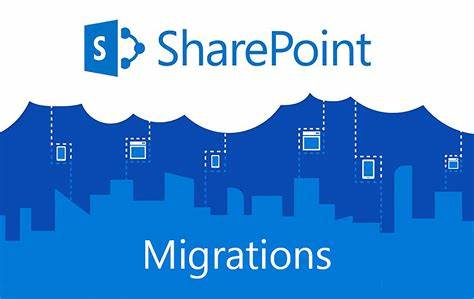To migrate SharePoint permissions from one site to another using PowerShell, you can utilize the PnP PowerShell module which offers a structured approach to handle permissions and ensures that they are correctly transferred between environments. Here is a general guideline on how you can script this migration:
- Install PnP PowerShell Module: Before you start, ensure that the PnP PowerShell module is installed on your system. This module contains numerous commands that make managing SharePoint Online easier.
- Connect to SharePoint: Use the
Connect-PnPOnlinecmdlet to establish a connection with your SharePoint site. You’ll need to provide credentials that have sufficient permissions to read and modify permissions.powershellConnect-PnPOnline -Url "https://yourtenant.sharepoint.com/sites/yoursite" -Credentials (Get-Credential)
- Export Current Permissions: Export the current permissions to a CSV or another format for backup and review. This step is crucial for validating the permissions schema before importing it into the new site.
PowerShell
Get-PnPGroup | Select-Object Title, Users | Export-Csv -Path "permissions_backup.csv" -NoTypeInformation
- Transfer Permissions: Write a script to apply these permissions to the new site. You can either manually recreate the permission levels and groups or use a script to read and recreate from your exported file.
- Set Permissions on the New Site: Use
Set-PnPListPermissionto set permissions for lists orSet-PnPFolderPermissionfor folders. These cmdlets allow you to define permissions based on your exported configurations.PowerShellImport-Csv -Path "permissions_backup.csv" | ForEach-Object {
$group = Add-PnPGroup -Title $_.Title -Permissions "Contribute"
$_.Users -Split ';' | ForEach-Object {
Add-PnPUserToGroup -LoginName $_ -Identity $group
}
}
- Validate the Migration: After applying the permissions, validate them to ensure that they match the original permissions in terms of scope and level.
These steps provide a framework for migrating SharePoint permissions using PowerShell. It’s important to tailor the script according to the specific structure of your SharePoint environment and the nature of the permissions in your organization. You can refer to the PnP PowerShell documentation for detailed command usage and options.